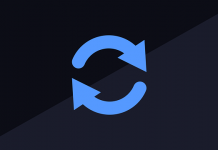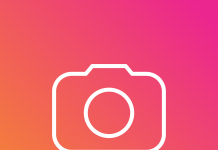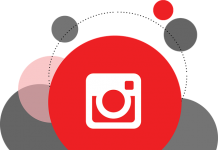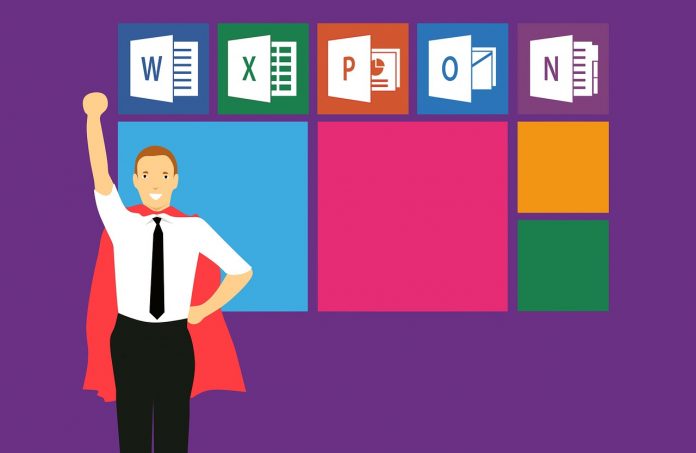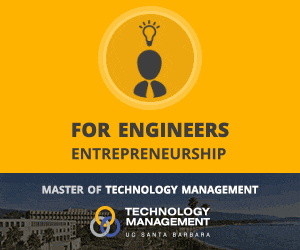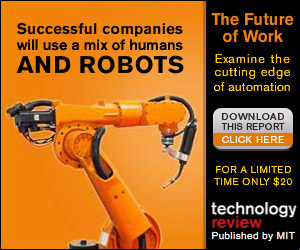Microsoft Office Professional Plus 2016 includes several productivity-focused elements that will make your workflow less stressful. Besides a cleaner interface and more fluidity, you’ll encounter several new features that will allow you to improve your productivity and efficiency.
When you first read “Microsoft Office,” you think about the three typical apps: Word, Powerpoint and Excel, maybe Outlook. However, there is more to this program than what meets the eye or what you’re already familiar with.
Here are some of the features you probably didn’t notice while using Microsoft Office Professional Plus 2016.
1. “Tell Me” in Word, Outlook, Excel and Powerpoint
Would you like to access a certain feature, but are you unsure where you can find it? That’s not a problem anymore. Now, you have access to the “Tell me” feature, which appears in most apps included in Ms. Office 2016. All you need is to type what you need at the moment. i.e., editing line spacing will immediately show such a feature.
You can use “Tell Me” if you click on the light bulb that appears in the right area of the ribbon. It may also show you different features based on what you have currently selected, be it a table or an image.
2. “Clutter” in Outlook
Junk mail has always been an issue. Our inboxes get cluttered with unnecessary emails, and most of us have the habit of overlooking them. When we realize our email is a complete disaster. However, that’s not a problem anymore with Outlook’s new feature, Clutter. It is only available for Outlook with Exchange Server.
Thanks to this feature, you will define what messages should go to the “clutter” folder and what others you will leave in your main folder.
Furthermore, Clutter allows you to review the emails you’ve previously ignored. Then it will detect the messages with a similar context out of your main inbox so you can decide what to do with them when you’re ready.
3. “Insights” in Word, Outlook, Excel and Powerpoint
Insights allow you to look up information very quickly from each app. All you need to do is right-click on the word or sentence you’d like to search on the internet, then click on “Smart Lookup.” When you do, a tab will pop up in the right area where you’ll see relevant results taken from Microsoft’s Bing.
This new feature allows you to find images, articles and other useful data for your work in little time.
4. New Chart Types in Excel
Excel has been improved and now has many new chart types that allow you to manage your data more comfortably. These new charts include Treemap, Box and Histogram.
For instance, Treemap will show all your data in a “high-level view.” Then, by adding the color coding, you will see all the similarities, differences and patterns between the different pieces of information that your file contains.